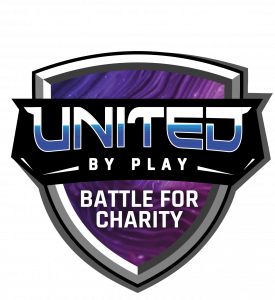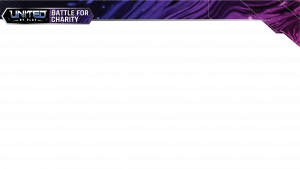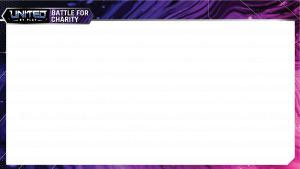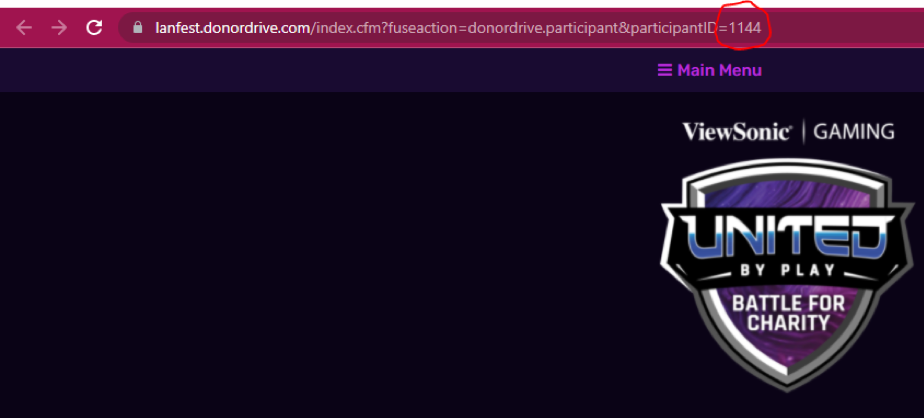Streamer Assets
ViewSonic and LANFEST are hosting United by Play Battle for Charity, a 6-team charity Valorant tournament at the HyperX Esports Arena in Las Vegas where everyone wins. All funds raised between now and the end of the event will be split amongst the participating charities. The event will be held on January 5th, 2022 from 10AM – 6PM PT. Catch it live at Twitch.tv/lanfest.
Charity List
Check out all the charities involved:
- LANFest – https://lanfest.com/
- Starlight – https://www.starlight.org/
- StackUp – https://www.stackup.org/
- 1000 Dreams – https://1000dreamsfund.org/
- Paws Your Game – https://www.pawsyourgame.org/
- BGC of Hollywood – https://www.bgchollywood.com/
Social Media
Sample Posts
- Countdown to 2022! Kick off the New Year on 1/5 at the #HyperX Arena in #Vegas for a #Valorant battle for charity! More >> BattleForCharity.org
Who to Tag?
- Twitter – @1000DreamsFund @JoinLANFEST @PawsYourGame @StackUpDotOrg @starlightus @BGCHkids @vsgamingusa @SeagateGaming @VoodooRanger. Bonus – @PlayValorant @viewsonic @HyperXEALV @LuxorEALV
- Instagram – @1000dreamsfund @lfestgg @pawsyourgame @stackupdotorg @starlightchildrensfoundation @BGCH_Kids @vsgamingusa @SeagateGaming @VoodooRanger. Bonus – @PlayValorantOfficial @viewsonic @HyperXEALV @LuxorEALV
Graphics
Donate Button Graphics
Link to promote for donations – https://battleforcharity.org/donate
Images
Logos
United by Play Battle for Charity
Charities
Sponsors
Stream Overlays
Twitch Setup
Twitch Donation Extension Setup
Get activated to our stream team following a few simple steps. Make sure to connect to our DonorDrive donation Twitch extension by following the video link HERE. The video will explain the setup and integration of our donation platform. Every dollar raised makes a large impact on the charities!
Twitch DonorDrive Alerts
To get alerts on your stream when someone donates to your DonorDrive campaign, you’ll need to use StreamLabs. We’ve made a tutorial video that walks you through the process HERE. There are also some brief instructions below.
Go to streamlabs.com and sign in with your twitch account. Then go to your settings (can be found in the bottom left corner of your dashboard), and then go to the Integrations tab. Near the bottom you should see an entry that contains DonorDrive. Activate that integration and follow the instructions on screen. Choose LANFest as the charity, and enter your participant ID from Donor Drive. You can find your participant ID by looking at the end of the URL on your donation page. It should be a 4 digit number at the end of the URL.
Once you have successfully activated the integration, go to your Alert Box settings on StreamLabs. Make any changes you want to your alerts, and then copy the url and add it to your OBS or streaming software as a browser source. You should then get alerts on stream whenever someone donates using your link!
Twitch Nightbot Scripts
We have included some Nightbot commands specific to this event below:
- !event – Join us in kicking off the new year with a bang on January 5 at the HyperX Arena for a Valorant battle of the charities live on twitch.tv/lanfest
- !charities – LANFest – https://new.lanfest.com/ Starlight – https://www.starlight.org/ StackUp – https://www.stackup.org/ 1000 Dreams – https://1000dreamsfund.org/ Paws Your Game – https://www.pawsyourgame.org/
- !donate – Donate this to this amazing charitable event https://lanfest.donordrive.com/index.cfm?fuseaction=donordrive.participant&participantID=XXXX
- *To make the link complete, make sure to change the highlighted XXXX to your ‘participantID’. This can be found at the end of the URL on your participant page. See the RED circle in the screenshot below.